Before starting, ensure you have admin access to your Magento 1.x store and can install extensions in your Magento environment.
What Does the Extension Do?
The PureClarity Magento 1 extension does the following:- Creates all the links to product, category, user & brand data
- Allows you to submit data feeds and historic order data feeds
- Ensures data integrity between your store and PureClarity through cron jobs
Create a PureClarity Application Account
You can sign up for a new account by clicking here and following the steps to create your admin account. Once you’re in you’ll need to get the following keys which you’ll add to the Magento extension:- AccessKey
- SecretKey
Multiple Language Stores
If you have multiple language stores you will need an application per store, and thus multiple Application Access Keys. Please contact our Support Team to create additional PureClarity accounts for you at support@pureclarity.com.Install the Extension
You can install the extension by downloading the latest release from our GitHub repository releases page. Once you’ve downloaded the source code, it needs to be extracted into the root folder of your Magento 1 site.Environment Configuration
Once the PureClarity extension has been installed, navigate to the PureClarity settings page by hovering over the System menu item from the top bar menu. Then click Configuration, right at the bottom. Finally, scroll down until you see PURECLARITY configuration on the left-hand menu bar: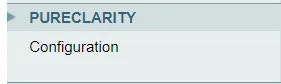
Enable PureClarity
First, expand the Environment tab and click ‘Yes’ on the Enabled menu.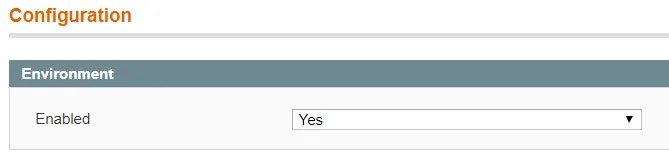
Configure Credentials
Then, expand the Credentials tab. Here, paste in your AccessKey, SecretKey and select your specific Region from the drop down. Click Save Config.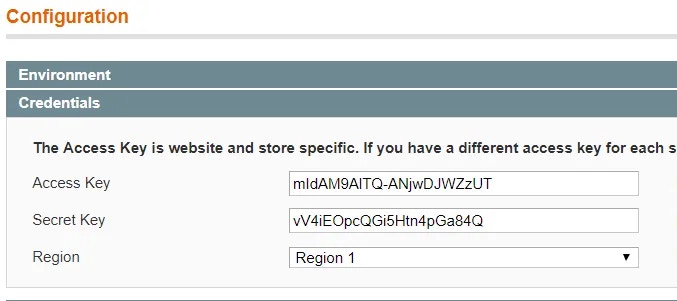
Multiple Store Configuration
If you have multiple stores (e.g. with differing languages), contact us to provide you with multiple Access Keys. You can configure each store individually by selecting the store from the Current Configuration Scope drop down at the top left of the configurations page, and configuring each store separately.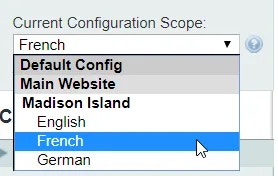
Data Feeds
Brand Feeds
If you’d like to enable PureClarity with Brand information you will need to configure, enable and submit brand feeds. This could also be a Vendor or Manufacturer. A brand under most circumstances requires a name and an image to activate the brand recommender and search functionality in PureClarity. As Magento does not support Brands, PureClarity uses categories for brands. You can configure this in the Catalog section on the top menu bar:
The parent category and subcategories can be set to hidden from menus, but note that “Is Active” must be set to “Yes”.
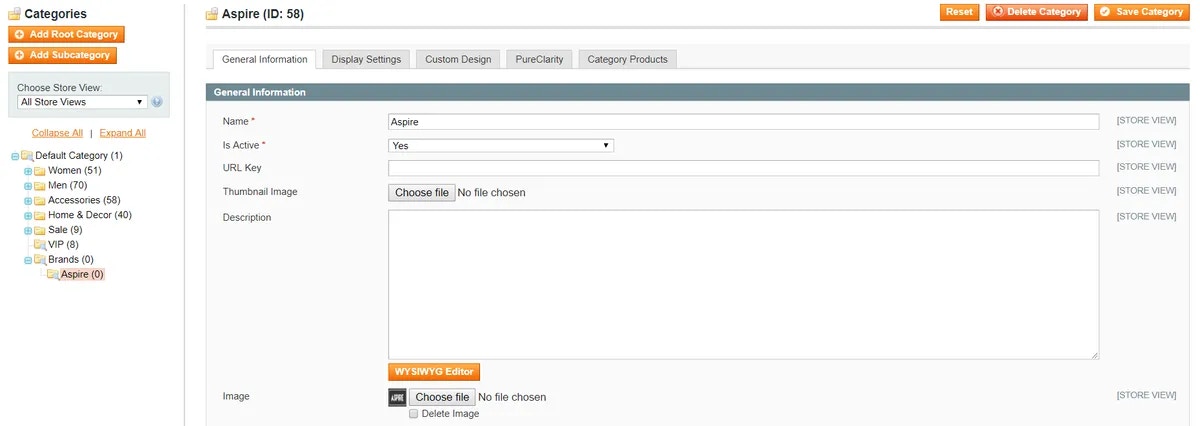


Initial Feed Submission
Before enabling PureClarity on the front end you must ensure the extension has submitted an initial set of data feeds to PureClarity.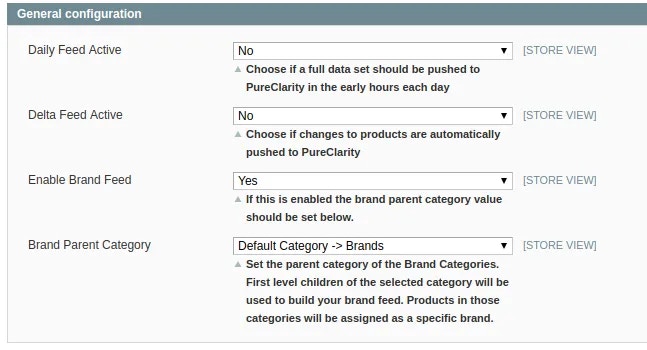
Running the First Feeds
To kick things off ensure you have saved your settings and then click the Run Feed… button under the Actions tab to display the PureClarity Data Feed popup. From here we can manually generate and submit the data feeds: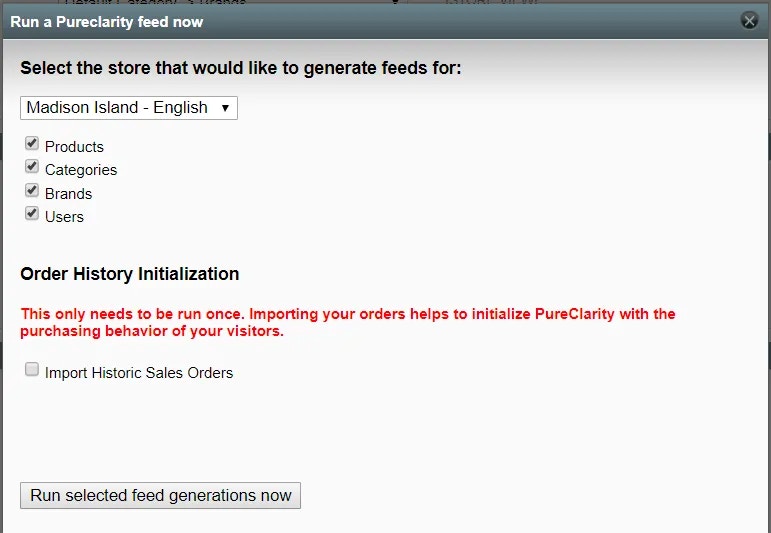
As outlined above changes to data are updated automatically by the PureClarity extension. However, should you wish to manually submit a full feed to PureClarity you can follow this process at any time.

